 Table of Contents
Table of Contents  Previous Chapter 2 Editing SDL Diagrams
Previous Chapter 2 Editing SDL Diagrams
1 Using SDT Frame Help
This chapter is a user's guide to the Frame hypertext manual that is included in the SDT distribution. It also gives information on how to configure the Help environment in SDT.
For a reference to the SDT on-line Help facility, see chapter 20, SDT On-Line Help.
SDT may take advantage of either FrameMaker, FrameViewer, FrameBuilder, NCSA Mosaic, Netscape, or the SDT Help Viewer to display the manual page that describes the topic that is of interest in response to a Help request from SDT.
- Help buttons are available in most dialogs in SDT.
- The Help menu in SDT applications has menu choices for
SDT's Help function will not work properly unless you configure the Help environment in accordance to your computer (this may already have been done by your system manager).
----------------------------------------------------------------
Note:
You may, however, use this hypertext manual on its own, without
support for the context-sensitive Help requests from SDT.
----------------------------------------------------------------
To configure the Help environment, you use the Preference Manager.
- Start SDT, if not already done.
- Start the Preference Manager tool from the Organizer's Tools menu.
- Locate the icon symbolizing the Help preferences. The icon is a rectangle with the name Help.
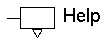
- You may need to scroll the Preference Manager window to bring the icon into view.
- Double-click the icon to expand it.
- Check and, if required, adjust the preference parameter HelpViewer to an adequate value, either FrameMaker(1), Mosaic, Netscape or SDT. (How to adjust a preference value is described in "Adjusting a Preference Parameter" on page 293 in chapter 5, Managing Preferences.)
- Check and, if required, adjust the preference parameter
FrameMakerCommand, MosaicCommand or NetscapeCommand to a command that starts FrameMaker, Mosaic or Netscape in your computer environment, respectively.
------------------------------------------------------------------
Note:
The SDT Help Viewer is included in the SDT distribution and does
not have a start command preference.
If you use Netscape, it must be started manually outside of SDT be
fore the Help facility is invoked. However, a valid start command
must still be specified.
------------------------------------------------------------------
- Save the preference settings. The SDT Help function is now configured in accordance to your computer environment.
The rest of this chapter describes how to use the Frame version of the manual. The other help viewers are shortly described in "HTML Format and Browsers" on page 1017.
The SDT user's documentation is organized as a hypertext manual. This allows you to use the documentation on-line, as a self-contained manual, with or without the intervention from SDT, in which you may navigate and search for information.
The Frame manual can be found in a subdirectory of SDT named fmhlp
The SDT manuals are organized as a book in which all files that build up the documentation may be found. The name of the book file, which may be found in the same directory as the remaining SDT files in Frame format, is sdt3.bok
You may use the file as an entry point, if you are familiar with Frame book files and find it convenient.
Because of the large number of included files and the somewhat cryptic names(2), a number of handy navigation facilities are included so that you do not have to bother about file names and can concentrate on the contents of the manual.
The documentation is divided into 6 volumes. Each volume includes a global table of contents that you may use as entry point when accessing the chapters that are contained in the volume:
--------------------------------------------------------------------
Volume File Purpose
--------------------------------------------------------------------
SDT 3.01 Installation instguid To describe how to install SDT
Guide and how to configure the com
puter environment.
SDT 3.01 Release and sdt3rel To provide general information
Documentation about the product release, new
features, errors and limitations,
and compatibility issues.
Getting Started with getstart To assist the user in getting
SDT 3.01 familiar with the SDT tools.
Combines lecture with practi
cal exercises.
SDT 3.01 Methodol methods To outline a methodology that
ogy will assist the user in taking
advantage of the SDL lan
guage in an SDT environment.
SDT 3.01 User's usingsdt To instruct the user in how to
Guide use the functions that are avail
able in the SDT tools.
SDT 3.01 Reference refman To provide reference informa
Manual tion for SDT windows, menus,
commands, etc.
--------------------------------------------------------------------
For more information about the included chapters, see "Contents" on page 45 in chapter 3, Documentation Guide, in the volume SDT 3.01 Release and Documentation.
A hypertext link is shown as underlined and uses blue color.
To follow a hypertext link:
- Simply click on it. The page that the link points to will be displayed and the I-beam text cursor will be positioned on the location of the link. If the link refers to another document, the source document is closed.
Each chapter is provided with a detailed local table of contents. Each entry in the table of contents has in turn a hypertext link to the corresponding section.
To bring the table of contents into view:
- Click on the button named Table of contents at the bottom of the page.
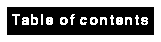
You may at any time request to open a new volume. To do this:
- Click on the button named Online Manuals at the bottom of the page.
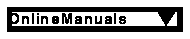
- A popup menu appears; select the volume of your choice.
- The list of chapters included in the volume's table of contents is brought into view.
- If you select the Index item, an index for the User's Guide and the Reference Manual will be displayed.
Whenever you open a new volume, a new navigation stack is created (see below).
Frame keeps track of the links you have followed in a navigation stack. Each document flow has its own stack.
To browse back in a navigation stack:
- Click on the button with a double left arrow on it, at the bottom of the page.

To display the next or previous page in a document:
- Click on the button with a left arrow for showing the previous page.

- Click on the button with a right arrow for showing the next page.

To close a document:
- Click on the button named Close at the bottom of the page.

To close all open documents:
- Click on the button named Close All at the bottom of the page.

Frame allows you to print a document in its whole or a number of pages.
To print a document:
- Select the Print command from the File menu.
- Specify the print options of your choice.
Frame can search for a text string in the current document.
To search for text:
- Select the Find command from the Edit menu.
- To specify the insertion point in the document, press the <CTRL> key and click in the document.
- If you only click in the document, nothing will happen, or, if you click on a hypertext link, the link will be followed.
- Specify the options and text to find in the dialog and click the Find button.
- For a detailed description of the Find options, see the Frame User's Guide.
---------------------------------------------------------------------
Note:
The Frame Find command searches in the current document only.
You may want to search in the Index if the text was not found in the
current document.
The SDT installation also includes files that contain the textual con
tents for the manuals, allowing you to perform global search using
commands such as grep. These files may be found in the directory
doc/ascii
---------------------------------------------------------------------
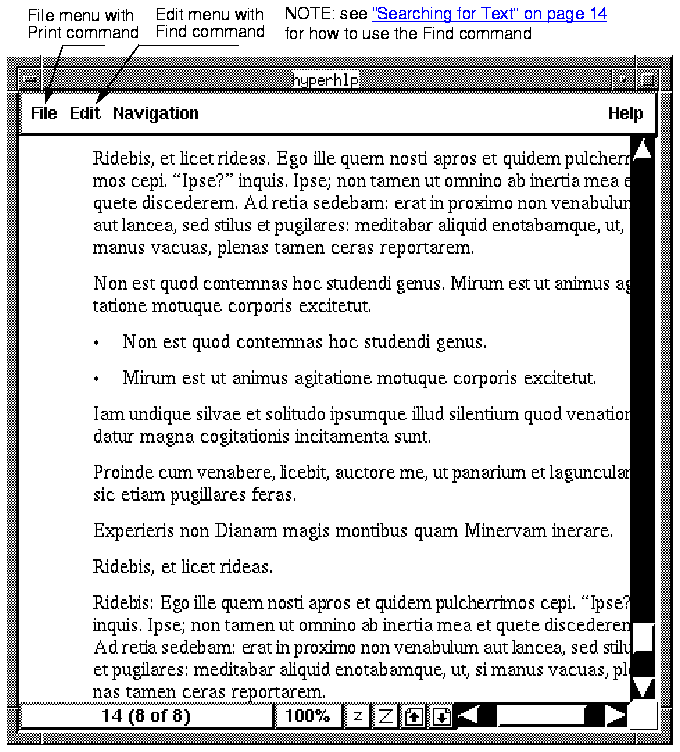
 This page intentionally left blank
This page intentionally left blank
Footnotes
- (1)
- Use the value FrameMaker also when running FrameViewer / FrameBuilder.
- (2)
- The names of the files must comply to the MS-DOS specification, i.e. 8+3 characters. This is why names are abbreviated.
 Table of Contents
Table of Contents  Next Chapter
Next Chapter
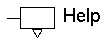
 Table of Contents
Table of Contents  Previous Chapter
Previous Chapter 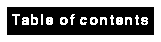
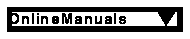





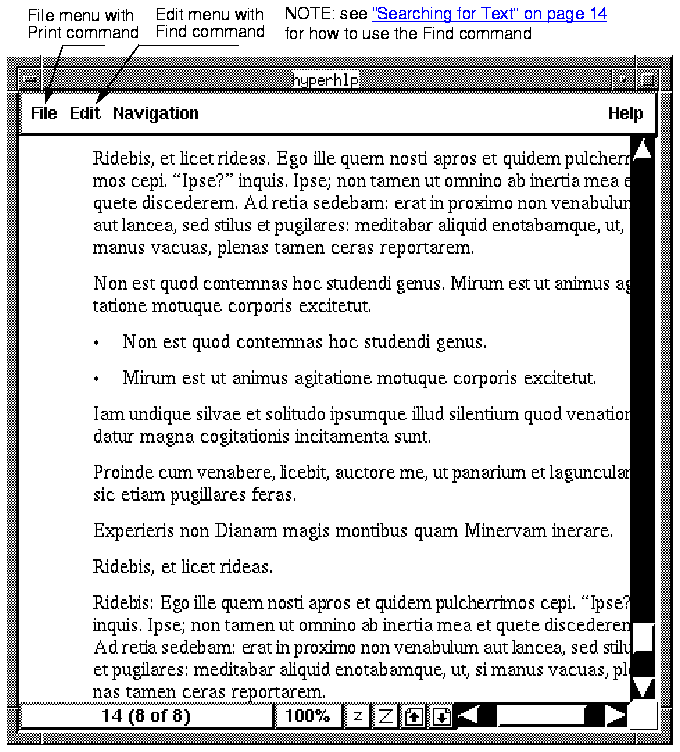

 Next Chapter
Next Chapter